Backup go Google Drive manually or automatically
https://youtu.be/7D1LRr191BQ
https://www.youtube.com/watch?v=L8hNTrekt7E
Finally, Congratulations, you now can backup DM data to Google Drive, and restore from it someday in new phone.
To Manually Backup to Google Drive, go to Main Menu > Google Drive
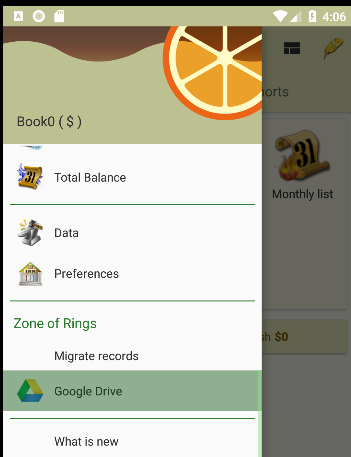
Sign in Google Drive if you haven’t. Or wait for seconds, it will sing in automatically. In this page, you can backup data to drive, restore data from drive, list or clean backups.
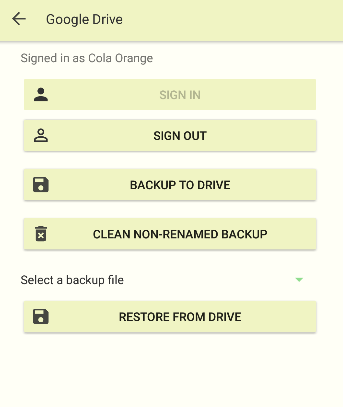
If you signed in Google Drive, it will enable backup to Google Drive when DM backup automatically, you can turn it on/off too in Preference page.
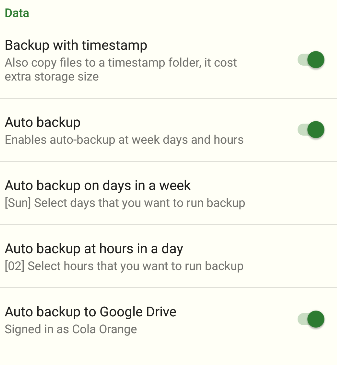
You can manipulate back files in Google Drive, My Drive /coDailyMoneyBackup folder. There are some rule you have to know:
- You can delete any backup.
- You can rename a backup. By rename it, it will not be clean by ‘CLEAN NON-RENAMED-BACKUP’ function)
- You can’t copy a backup into this folder because of Google Drive doesn’t allow DM to read files that aren’t created by DM.
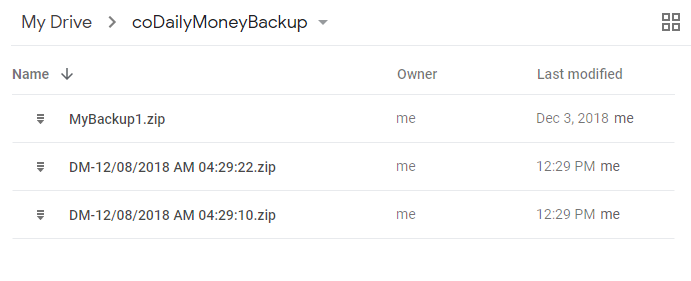
Know issues
- Auto backup doesn’t work functionally in Android 8 with unknown reason.
- It shows Blank Main Page sometimes. Please exit app and re-open it to solve issue
I will focus on fix above 2 issues in next version.
Bye Bye 2018 & Happy New Year 2019, wish you have a happy holiday.