@since 0.10.1 / @updated 20180531
Since version 0.10.6, you can
Before start to backup you data, if you are using android 7+, you have to allow the storage read/write permission first by using OS application info page or go to Data page and click REQUEST STORAGE PERMISSION button, then allow the request.

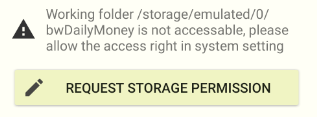
After permitted, there is an important information WORKING_FOLDER, that indicate where the backup files will be stored in the storage, i.e. /storage/emulated/0/bwDailyMoney. the location could

Whole data backup/restore (binary, machine read/write)
(recommended to do once a week)
Backup
Click BACKUP DATA

DM will backup current application(DBs, configurations) to WORKING_FOLDER/backup/last/
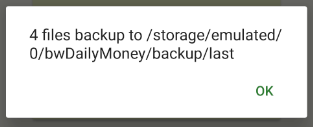
If you enable timestamp backup in preference, it also makes a copy at WORKING_FOLDER/backup/MONTH/DATE-TIME/.
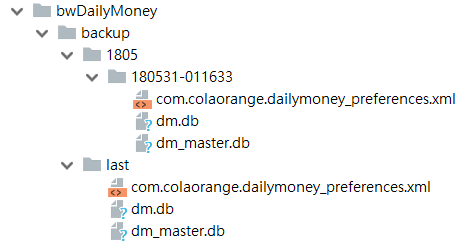
- *.xml : they are data stored in xml format, they are basically configuration or non-important data.
- dm.db, dm_*.db: : the db files stored book account, record and other book-base data. dm.db is default book. dm_*.db is another book with id *.
- dm_master.db : the db file store book meta and other data.
You are not suggested to do any modification on these files, it could cause app crash when restoring them.
It is OK to remove the backup that you don’t need it, especially the multiple timestamp backup files
Restore
Restore will erase all you current data, all books, accounts & records by replacing backup files.
Click RESTORE DATA

DM will restore the backup in WORKING_FOLDER/bwDailyMoney/last back to the application. remember, all your current data will be replaced.
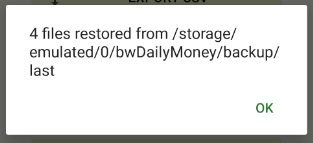
Restore data will cause application restart.
To restore specific timestamp backup, just clear last folder, and copy files in date-time folder to last folder, then use restore function.
CSV file export/import (text, human readable)
CSV Exporting is basally for exporting human readable
Export
Click EXPORT CSV

Then you can chose to export all books, working books, or only working book’s account. (Exporting account is a trick to import them in new book)
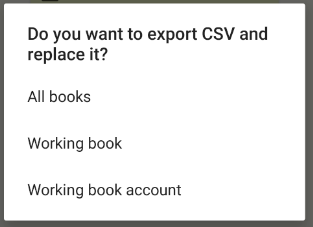
DM read all data and export them to several csv files to WORKING_FOLDER/csv/last
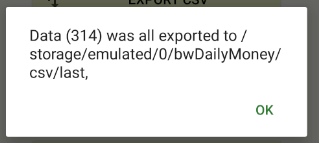
If you enable timestamp backup in preference, it also makes a copy at WORKING_FOLDER/csv/MONTH/DATE-TIME/.
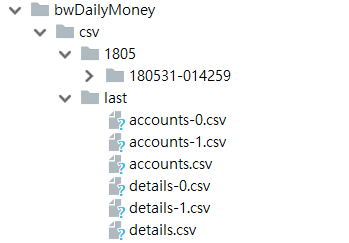
- accounts.csv, details.csv: they are working book’s cvs export without book id.
- accounts-.csv, details-.csv, they are all books’s csv export with book id.
You can use
It is OK to remove the
Import
Import will not erase data in the working book, it adds/append data to the working book.
CSV import only allows you to import working-book-
Click IMPORT CSV

You are able to select a type to import, i.e. Working book(working-book-
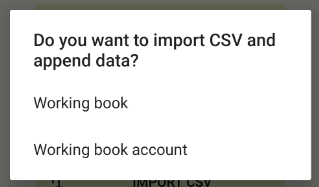
CSV import process is slow, it read records one by one and adds them to device , after some seconds waiting you can get how many data are imported.
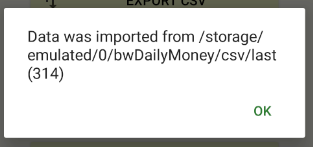
by using export working book account, create/switch to
To import specific timestamp csv, just clear last folder, and copy working-book-csv in time-stamp folder to last folder. To import another book, rename book-csv to remove book id and copy them to last folder.
Backward compatibility consideration
To support older data backup or csv export, DM will also check WORKING_FOLDER/ after check WORKING_FOLDER/backup/last/ or WORKING_FOLDER/csv/last/ folder (last has high priority)